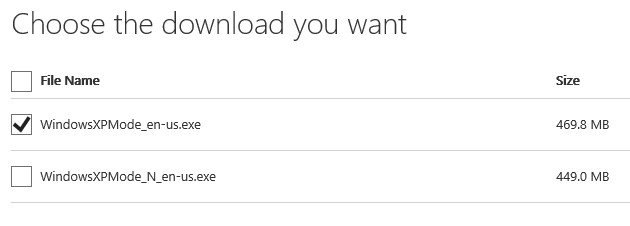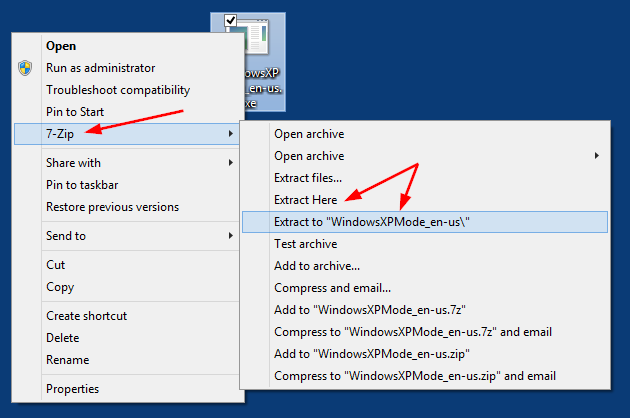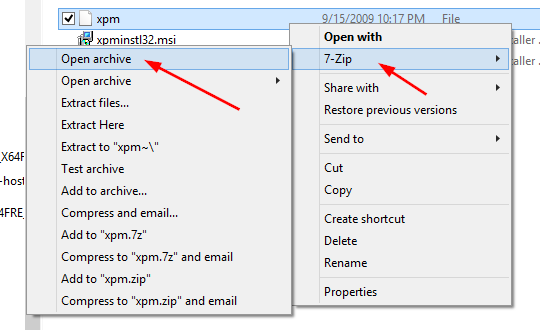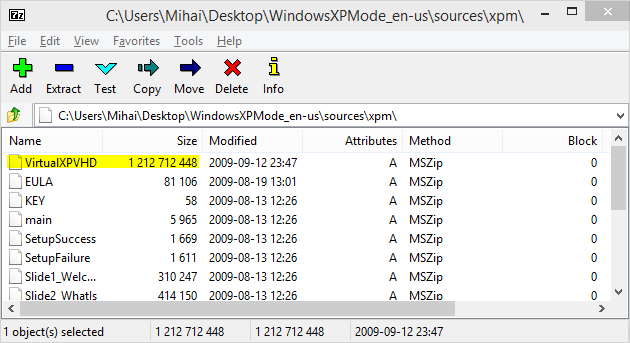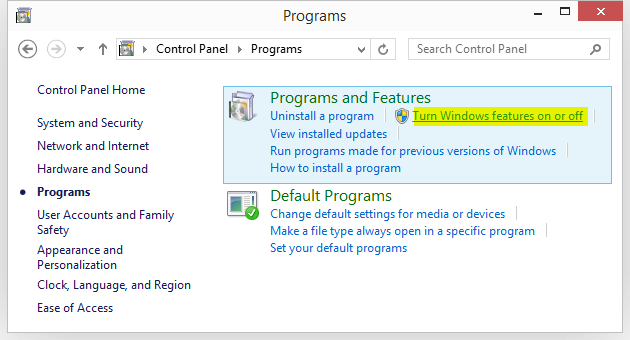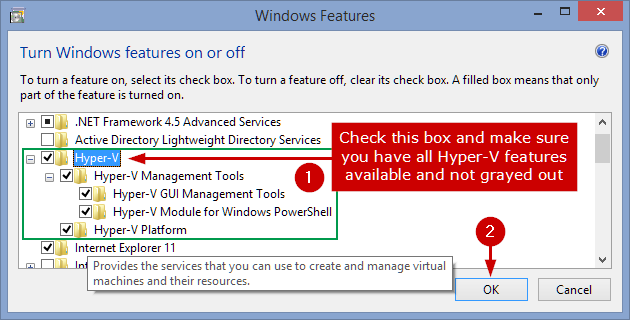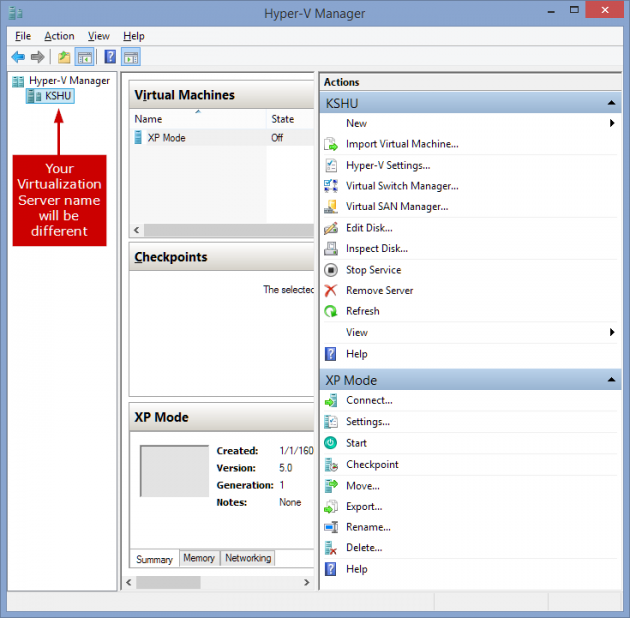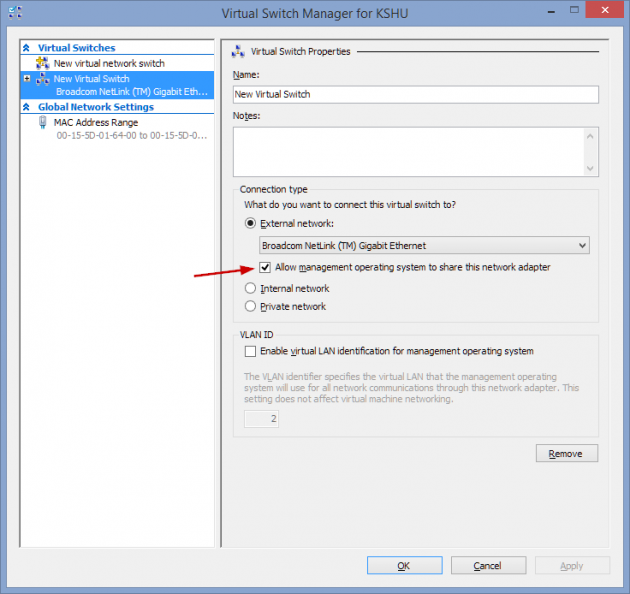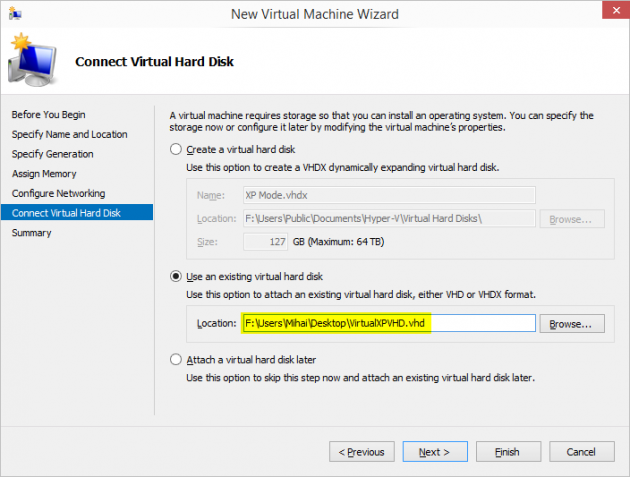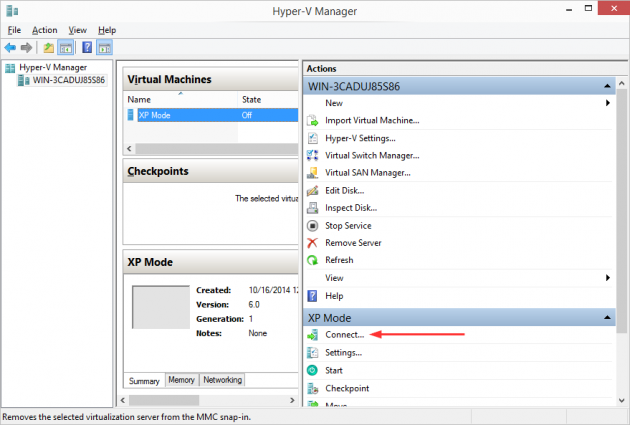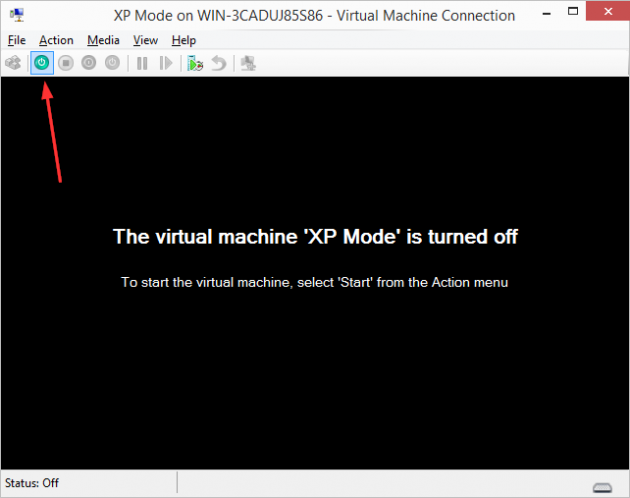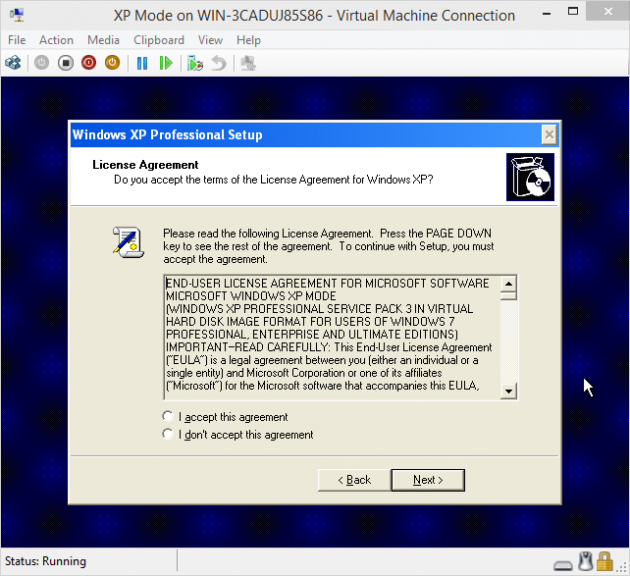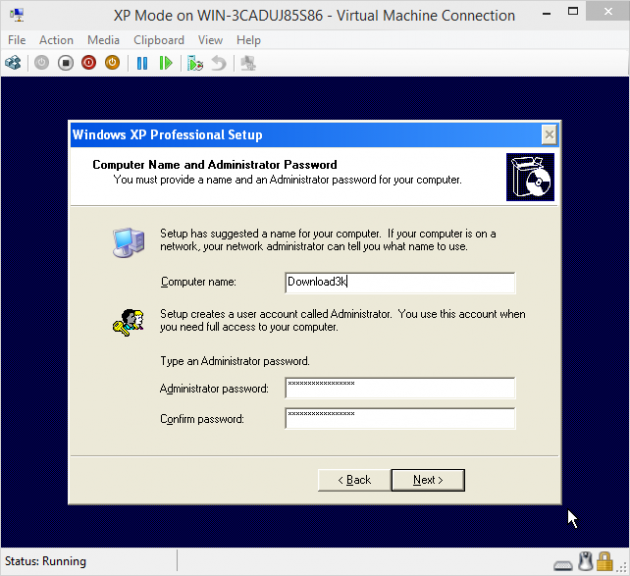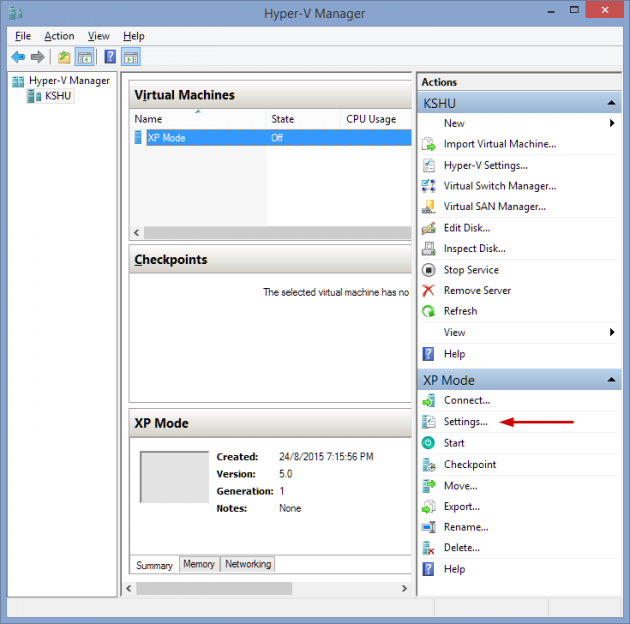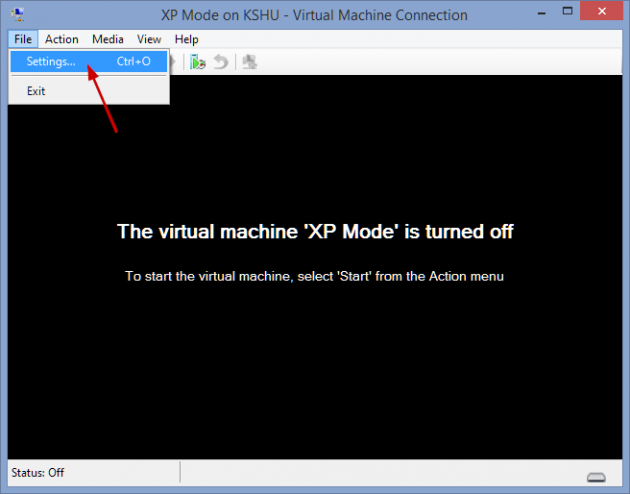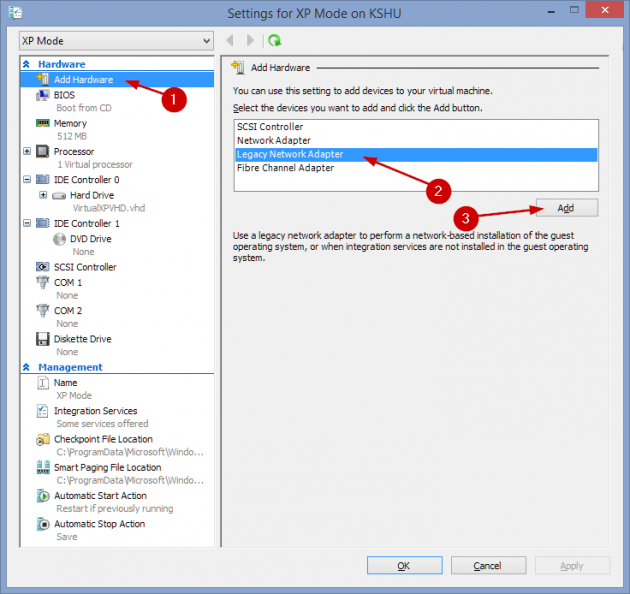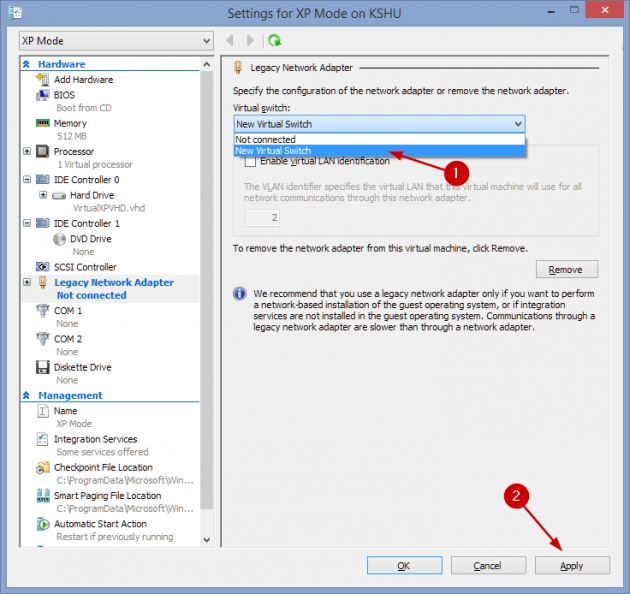ERP disaster zone: The mostly costly failures of the past decade
Billions wasted, lawsuits launched
Enterprise resource planning projects are notoriously difficult to get right. While everyone wants the latest tech, that is less than half the challenge, and whether organisations choose Oracle, SAP, Infor, or IFS, they face a dilemma.
Either they customise the software to fit their processes, creating a tangled mess of wares which will be nearly impossible to upgrade. Or they adopt standardised processes, which require lots of training and invite "change management" consultants into the business.
Projects also raise the prospect of IT bosses facing hordes of angry users who cannot see why they should do their jobs differently. IT departments are damned either way.
Unsurprisingly, not everyone gets it right – and a few get it spectacularly wrong. In no, particular order, The Register is getting in the festive mood, and brings you the biggest ERP disasters of the decade.
In 2014, the US Senate's Permanent Subcommittee on Investigation found the project violated many crucial guidelines and best practices for information technology acquisition.
"[The Airforce] lacked a clear objective and the organisational will to implement changes to its internal business processes vital to integrating ECSS into the organisation," it said.
Originally billed as an early implementation of SAP's in-memory system S/4Hana, the Lidl project was designed to replace its in-house legacy merchandise management system. The discount retailer initially introduced the merchandise management and information system at its Austrian stores in 2015. It had then intended to roll the software out to 10,000 stores and more than 140 logistics hubs. But a memo sent by the head of Lidl, Jesper Hoyer, said the strategic goals as originally defined by the project could not be achieved without the retailer having to spend more than it wanted.
In its initial filing, the US drinks giant alleged that HCL could not sufficiently staff the project and maintain the project schedule. In turn, HCL filed a counter-claim claiming that MillerCoors was trying to make it a "scapegoat" for the brewer's own failings. The project was supposed to create $550m in costs savings by consolidating MillerCoors' and Molson Coors' supply chain following their merger.
In 2018, Revlon's second quarter results ascribed approximately $30m in net sales decline related to the SAP service level disruptions.
In 2011, the UK's National Audit Office (PDF) concluded: "The shared service centre project has not to date delivered against its key objectives, notably harmonisation of back-office functions. With available evidence showing delivered savings already adrift of the business plan estimate by at least £73m, implementation of this project does not represent good value for money."
The project was the largest of its kind ever undertaken by Vodafone anywhere in the world, it said. But Ofcom claimed the telecoms firm had failed to act quickly enough to identify or address these problems. The company only took effective steps to stop pay-as-you-go customers from paying money for nothing (and reimbursed them) when the regulator intervened.
So there you have it. Notoriously difficult to implement. Notoriously expensive when they fail. Still, there are lots of lessons from history that future ERP projects can learn from... in order to make a whole, new, fresh set of mistakes. ®
Either they customise the software to fit their processes, creating a tangled mess of wares which will be nearly impossible to upgrade. Or they adopt standardised processes, which require lots of training and invite "change management" consultants into the business.
Projects also raise the prospect of IT bosses facing hordes of angry users who cannot see why they should do their jobs differently. IT departments are damned either way.
Unsurprisingly, not everyone gets it right – and a few get it spectacularly wrong. In no, particular order, The Register is getting in the festive mood, and brings you the biggest ERP disasters of the decade.
Sky-high budget burn
The US Airforce combat support system cost $1bn. First commissioned in 2005, the Oracle-based Expeditionary Combat Support System had failed to offer any significant benefits by 2012. After estimating the project would require another $1.1 billion spending on it to accrue just one quarter of the benefits originally imagined, the US Airforce decided to take flight.In 2014, the US Senate's Permanent Subcommittee on Investigation found the project violated many crucial guidelines and best practices for information technology acquisition.
"[The Airforce] lacked a clear objective and the organisational will to implement changes to its internal business processes vital to integrating ECSS into the organisation," it said.
Lidl – where quality ERP programmes are cheaper?
German budget supermarket Lidl canned its SAP project in July 2018 after spending €500m on it.Originally billed as an early implementation of SAP's in-memory system S/4Hana, the Lidl project was designed to replace its in-house legacy merchandise management system. The discount retailer initially introduced the merchandise management and information system at its Austrian stores in 2015. It had then intended to roll the software out to 10,000 stores and more than 140 logistics hubs. But a memo sent by the head of Lidl, Jesper Hoyer, said the strategic goals as originally defined by the project could not be achieved without the retailer having to spend more than it wanted.
MillerCoors goes to court over SAP project problems
In 2017, MillerCoors filed a $100m breach of contract lawsuit against India-based IT services firm HCL Technologies over its introduction of an SAP ERP system. Although the case was eventually amicably settled, it highlights some of the thorny challenges inherent in enterprise software projects.In its initial filing, the US drinks giant alleged that HCL could not sufficiently staff the project and maintain the project schedule. In turn, HCL filed a counter-claim claiming that MillerCoors was trying to make it a "scapegoat" for the brewer's own failings. The project was supposed to create $550m in costs savings by consolidating MillerCoors' and Molson Coors' supply chain following their merger.
Revlon suffers service disruption after ERP go-live
According to a class action lawsuit filed in 2019, beauty products manufacturer Revlon failed to fulfil product shipments of approximately "$64m" of net sales because of problems with an SAP ERP implementation, the filing in the US District Court in New York claimed. The difficulties affected Revlon's ability to make certain products and deliver goods to certain US retailers, the court documents alleged. Three investor lawsuits have since followed.In 2018, Revlon's second quarter results ascribed approximately $30m in net sales decline related to the SAP service level disruptions.
UK research councils spy £51m over-spend
In January 2006, seven UK research councils agreed to create a shared back office across the human resources, procurement, finance, ICT and grants functions. The project ran into the following decade and also into trouble. Oracle and Fujitsu worked on the project. The Councils eventually terminated the contract with Fujitsu, at a cost of £13m. Implementation was due to be completed by December 2009 at a cost of £79m. By 2011, there was a 65 per cent overspend on implementation costs which reached £130m.In 2011, the UK's National Audit Office (PDF) concluded: "The shared service centre project has not to date delivered against its key objectives, notably harmonisation of back-office functions. With available evidence showing delivered savings already adrift of the business plan estimate by at least £73m, implementation of this project does not represent good value for money."
Vodafone CRM system dials up £4.6m regulator fine
In 2016, UK telecoms regulator Ofcom fined Vodafone £4.6m for failing customers, inaccurate billing and poor complaints handling. Vodafone said the issues were due to errors "during a complex IT migration", which involved moving more than 28.5 million customer accounts and almost one billion individual customer data fields from seven legacy billing and services platforms to one.The project was the largest of its kind ever undertaken by Vodafone anywhere in the world, it said. But Ofcom claimed the telecoms firm had failed to act quickly enough to identify or address these problems. The company only took effective steps to stop pay-as-you-go customers from paying money for nothing (and reimbursed them) when the regulator intervened.
So there you have it. Notoriously difficult to implement. Notoriously expensive when they fail. Still, there are lots of lessons from history that future ERP projects can learn from... in order to make a whole, new, fresh set of mistakes. ®